Let's Talk
Pay Now
FAQ is the easiest way to understand Odoo. Just go through it from your mobile phone whenever you are free, travelling, or even waiting for someone. We have world's largest FAQ collection in Odoo.
AA purchase order in Odoo is a formal confirmation of a purchase made from a vendor, generated after approving an RFQ.
ATo enter a purchase entry, create a PO, confirm it, receive goods, then create and validate the vendor bill.
AUse the "Purchase Requisition" or "Request for Quotation" feature to initiate a purchase request and send it to vendors.
AGo to Purchase > Orders > Request for Quotation. Add vendor and product details, then confirm to generate a purchase order.
ANavigate to Purchase > Vendors. Add vendor details and set their pricelist by selecting products and assigning vendor-specific prices.
AAn RFQ is a price inquiry sent to vendors, while a PO is a confirmed order generated after RFQ approval.
AEnable reordering rules under Inventory settings, set minimum stock rules, and link products to vendors to automate PO creation.
AAdd multiple vendor lines under product settings, specifying different prices, lead times, and vendor priorities for each.
AYes, use the "Import" option available in the vendor or purchase order list view. Upload an Excel or CSV file.
AYes, use the "Import" option available in the vendor or purchase order list view. Upload an Excel or CSV file.
ASet lead time under vendor information on the product or vendor form to calculate expected delivery dates automatically.
AReordering rules trigger automatic PO creation when stock falls below the minimum level set in the product configuration.
AEnable approval levels under Purchase settings and configure approval thresholds based on order value or responsible department.
APurchase agreements define long-term vendor terms. Use them to create multiple RFQs referencing a common contract.
AYou can set recurring vendor bills or scheduled PO generation using automation or third-party Odoo apps.
AFollow the order's status through the stages: RFQ > PO > Product Receipt > Vendor Bill > Payment.
AOnce a PO is confirmed, it triggers incoming shipments. Received quantities are updated directly in Odoo Inventory.
AAfter receiving products, go to the PO and click "Create Bill" to generate a vendor bill linked to the PO.
AOdoo auto-generates vendor bills and links them to journal entries, ensuring seamless accounting integration and payment tracking.
AUse the Landed Cost feature in Inventory to allocate shipping and additional costs to product cost.
AYes, Odoo supports multi-currency transactions and can manage different locations and tax rules for each vendor.
AUse reporting tools and vendor rating features to track delivery times, pricing consistency, and purchase volume.
ACheck the product's vendor list for prices and delivery lead times. Odoo also highlights the preferred vendor.
AYes, use the Notes and Purchase Agreements to record negotiation details, terms, and history for each supplier.
ADrop-shipping delivers products directly from vendor to customer. Direct delivery involves storing items before dispatch.
AYes, configure vendor-specific UoM in the product's vendor info. Odoo converts it to your base UoM.
ADefine tax rules, use multi-currency, and apply custom duties using the landed cost feature for global purchases.
AYes, track warranties and returns using RMA (Return Merchandise Authorization) and warranty fields in product settings.
AEnable multi-level approvals in settings and assign approval rights to specific users or roles for review.
AMaintain complete digital records, enable document attachments, and use approval workflows for compliance.
ACheck if the product is set to "Buy" route, has vendor assigned, and if minimum quantity in reordering rule is set.
AEnsure correct quantity was delivered, received, and validated. Update manually or adjust received amounts accordingly.
AYou can cancel the PO if not yet received. Otherwise, use returns or create a new PO for adjustments.
AUse the Reporting menu in Purchase to generate reports. Export data using the list view's export option.
A You can manage vendor bills by validating purchase orders, creating bills, and processing payments directly from the purchase dashboard.
A Yes, Odoo allows partial receipts if vendors send goods in multiple deliveries. You can validate partial quantities received.
A Yes, purchase orders can be cancelled from the order form view by selecting the 'Cancel' option if it’s not already confirmed.
A You can create blanket orders or call for tenders using the 'Purchase Agreement' option under the Purchase module.
A A blanket order allows you to plan recurring purchases from a vendor over a period of time, ensuring consistent pricing and delivery.
A You can set approval rules for purchase amounts and managers via Settings > Purchase > Purchase Order Approval.
A Go to the vendor’s form and add product pricelists under the 'Purchase' tab to automatically apply negotiated pricing.
A Yes, Odoo supports multi-currency transactions. You must enable multi-currency in Accounting settings and assign currencies to vendors.
A You can track all communications, revisions, and activity logs inside each purchase order’s chatter and history section.
A Odoo provides reports like Purchase Analysis, Vendor Performance, and Forecast Reports accessible from the Reporting tab.
A Open the existing PO, click on the 'Action' dropdown and select 'Duplicate' to create a new editable copy.
A Initiate a return from the received shipment or inventory adjustment menu, and generate a return picking.
A Yes, Odoo lets you attach files, PDFs, or vendor agreements using the 'Attachment' option in the chatter of a PO.
A Vendor Reference helps match your PO with the vendor’s invoice or order number for better traceability.
A You can assign Analytic Accounts (cost centers) while entering purchase order lines to track expenses per project.
A Use the Purchase Agreement (Call for Tenders) feature to send RFQs to multiple vendors and compare their offers.
A Procurement Rules define how products are procured—make-to-order, make-to-stock, or drop shipping—based on warehouse routes.
ASet the delivery lead time in the product’s purchase tab under 'Vendor Info' to help plan arrival dates.
AAn RFQ is a draft or request sent to vendors for pricing. A PO is a confirmed order based on accepted terms.
AOdoo supports barcode scanning for receiving products if the Barcode module is installed and configured.
AOdoo supports barcode scanning for receiving products if the Barcode module is installed and configured.
AYes, you can set unit of measure conversions in the product form to handle such cases automatically.
AEnable 'Cost Based on Last Purchase Price' in Inventory settings to auto-update product cost.
A Yes, using reordering rules and procurement planning, Odoo can generate forecasts based on lead times and demand.
A You can set different approval rules for user roles based on order amounts through the 'Approval Workflow' settings.
A Activate 'Bill Control' in Settings and match vendor bills with PO quantities and received quantities.
A Yes, you can view vendor performance and lead time metrics in reports to assess vendor reliability.
A Yes, Odoo supports drop shipping through Routes setup, where products are shipped directly from vendor to customer.
ATaxes can be added at the product level or overridden in the purchase order lines as per the tax structure.
AUse the 'Print' or 'Send by Email' buttons available on the PO form view to share with vendors.
AYes, in the vendor pricelist tab, set minimum quantity for applying certain pricing or confirming orders.
A Landed costs like shipping and customs can be allocated through the Landed Cost feature in Inventory.
AYou can use automated actions or third-party modules to generate recurring purchase orders for routine procurement.
AYes, with the Sign module, vendors can digitally sign purchase agreements or contracts online.
AYou can partially receive, reject, or over-receive products in Odoo and update PO accordingly with warnings.
A Yes, use Analytic Accounts assigned on POs to break down spending across departments or cost centers.
AAdd an extra line on the PO for freight costs or include them via landed cost entries after receipt.
AWhen stock drops below a minimum level, Odoo automatically creates a draft RFQ for the defined vendor.
AYes, process returns from the receipt menu and manage refunds through credit notes in the Accounting module.
AYes, process returns from the receipt menu and manage refunds through credit notes in the Accounting module.
AUse the Reporting > Purchase Analysis tool, filter by vendor, and group by total order amount.
ALead times are delays from order to delivery; set vendor lead time and internal processing time in product settings.
AYes, Odoo sends email notifications based on user preferences and can also be configured through automated actions.
AYou can archive purchase orders by clicking 'Archive' from the action menu. Deletion requires user permission.
AYes, Odoo automatically creates backorders when not all products are received, and lets you process them separately.
A You can add multiple vendor pricelist entries for the same product and Odoo will select the best match automatically.
A Yes, the Odoo mobile app allows users to view, create, and manage purchase orders on the go.
A By using make-to-order routes or dropshipping, you can auto-link purchase orders with sales orders.
A Once the vendor accepts your RFQ, click 'Confirm Order' to convert it into a Purchase Order in Odoo.
A Yes, you can use the import feature to upload POs via CSV or Excel format from the list view.
A Yes, with Odoo Studio or custom development, you can fully customize the PO PDF layout and design.
A Odoo will cancel all related receipts and block further actions unless you reset it to draft or recreate.
A You must configure your settings to allow receipts before PO confirmation, though not recommended.
A Odoo calculates taxes automatically based on the vendor’s tax configuration, ensuring accurate landed cost.
A Yes, assign a default vendor in the product’s purchase tab to make procurement faster and consistent.
AEnable 'Make to Order' and dropshipping routes to automatically create POs from confirmed sales orders.
AYes, Odoo supports partial receipts if the vendor delivers in multiple batches.
AUse the list view filters or create custom filters to identify delayed or unreceived purchase orders.
AYes, assign responsible users to each purchase order for accountability and workflow management.
AEnable vendor reference and PO numbering checks to avoid duplicates through custom validations.
AThe delivery status updates automatically based on receipt validation. Manual updates can be done via the receipt.
AYes, you can use batch picking and validation features in the Inventory app for bulk receipt processing.
AYes, set user roles and access rights through Odoo’s user settings and security groups.
A Activate the 'Purchase Discounts' option in settings to enter discount rates on each line item.
AUse the Routes and Rules under Inventory Settings to define procurement per warehouse location.
AUse the Reporting > Purchase Analysis tool to track historical pricing trends for each vendor and product.
AYes, use automated actions or scheduled activities to notify users about pending or overdue POs.
AEnable automatic currency update in Accounting settings or manually update exchange rates as needed.
A Assign an Analytic Account (project) to each PO line to track costs and spending related to a specific project.
A Set default payment terms on the vendor form, which will auto-fill on all new purchase orders.
AYes, go to the product form and check the 'Purchase' smart button to view all related orders.
AEnable Quality Checks and link them to receipts in the Inventory module to inspect products before stock entry.
AUse Odoo Studio or developer customization to add and manage custom fields as per your workflow.
AThe module links to Inventory for stock updates and to Accounting for bill and payment reconciliation.
AYes, track delivery lead time, product quality, and pricing history through the Vendor Performance reports.
AUse the Documents module and email aliases to collect vendor documents and link them to POs.
A Yes, incoterms can be configured and selected per PO to define shipping responsibilities.
A Activate 'Tax Included in Price' in settings or vendor product lines to handle inclusive pricing structures.
AEnable 'Bill Control on Received Quantities' in settings for invoice automation post-receipt.
AYes, add warranty notes or return policies in the vendor form or PO comments for reference.
AUse multi-currency, incoterms, landed cost, and separate duty products to handle international procurement.
AYes, use the Budget Management feature in Accounting and link analytic accounts to control spending.
AConfigure reordering rules and enable notifications to get alerts when stock drops below the minimum level.
ADefine packaging units and set them per vendor to ensure correct quantities are ordered and received.
AYes, select ‘Service’ as the product type and receive them based on quantity or milestones.
A Odoo combines vendor lead time, internal delays, and product-specific configurations to estimate delivery.
A Manually cancel or archive expired POs to keep your order list clean and focused.
AYes, use the chatter on the PO form to log notes, emails, and responses from vendors.
A Odoo provides reconciliation between PO, receipt, and vendor bill, highlighting discrepancies for correction.
AOdoo 16 brings faster performance, improved UI, enhanced approval workflows, and better integration with inventory and accounting.
AYes, in Odoo 16, the process is streamlined and RFQ layout is simplified for faster entry and conversion to PO.
AGo to Purchase settings, activate 'Purchase Agreements', and then you can create Blanket Orders or Call for Tenders.
AYes, Odoo 17 includes AI-supported predictions for reordering and vendor recommendations for smarter purchasing.
AYes, with Odoo’s migration services or partners like Primacy Infotech, you can migrate your purchase data securely.
AThe dashboard now includes visual KPIs, customizable graphs, and vendor scorecards for better decision-making.
AYes, Odoo 17 introduces a cleaner design, enhanced navigation, and collapsible sections for better usability.
A Vendor ratings can be manually added or auto-generated based on delivery performance and quality metrics.
AYes, Odoo 18 has advanced approval routing allowing multi-level validation based on amount or category.
AOdoo 18 allows automatic PO creation in one company when a sales order is confirmed in another linked company.
AOdoo 18 improves demand forecasting, price trend analysis, and vendor selection with machine learning algorithms.
AYes, users can use the new design editor in Odoo 18 to customize PO layouts without coding.
AOdoo 19 adds a vendor portal for PO tracking, document uploads, and real-time communication with suppliers.
AYes, Odoo 19 introduces recurring PO automation for subscriptions or regular stock replenishment.
AYes, vendors can be onboarded with approval steps, document submissions, and compliance checks in Odoo 19.
A The new APIs offer faster data transfer, better integration with supplier systems, and enhanced security.
AYes, the new audit log tracks all PO changes including who edited what and when.
AYes, barcode integration is available and improved in Odoo 18 and 19 for faster receipt processing.
AEach version improves usability; Odoo 19 automates invoice matching with receipts and purchase orders.
AOdoo 19 currently offers the most robust procurement features including AI, multi-company, and vendor collaboration.
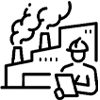
Manufacturing
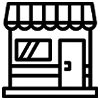
Retail
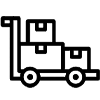
Wholesale

E-Commerce
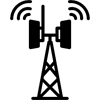
Telecom

Construction
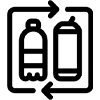
FMCG
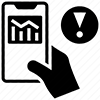
Trading
 India Office
India Office
601,Webel Tower I ,BN-4,
Sector V, Salt Lake,
Kolkata-91,WB,India
 Bangladesh Office
Bangladesh Office
GA-99/5, Rahima Tower (6th Floor) ,Badda Link Road, Middle Badda,
Dhaka-1212.
 UAE - Dubai
UAE - Dubai
Plot No: 78, Makani no: 30375 95622,
Building: Assalam, 3rd Floor,
PO Box: 381257, AI Rega
(In front of AI Ghurair Shopping Mall),
Dubai, UAE
 UK Office
UK Office
Suit 63 24-28 St.Leonards Road, SL4 3BB - Windsor
Berkshire (GB)
United Kingdom