Let's Talk
Pay Now
FAQ is the easiest way to understand Odoo. Just go through it from your mobile phone whenever you are free, travelling, or even waiting for someone. We have world's largest FAQ collection in Odoo.
AThe Odoo Sales module is used to manage quotations, orders, customer interactions, and invoicing from a centralized system.
AGo to the Sales module, click 'Create', fill in customer and product details, then save and send the quotation.
AOnce confirmed, the quotation is converted into a sales order, triggering delivery and invoicing processes.
AYes, using Odoo Studio or the document layout editor, you can design and personalize your quotation templates.
AEnable 'Discounts' in settings, then enter a percentage or fixed discount in the order line.
AUse the Subscription module to automate recurring orders and billing for subscription-based products.
AYes, add an Analytic Account to the order to associate it with a project for cost tracking.
AClick 'Send by Email' from the quotation form, select or edit the template, and send directly to the customer.
AYes, you can request signatures on quotations via the Sign module integrated into the Sales workflow.
AYes, enable and configure pricelists, then assign them to specific customers for custom pricing.
AActivate the Sales Teams feature and assign users, pipelines, and targets per team.
AYes, Odoo applies taxes based on customer location and fiscal settings.
AYou can deliver sales orders partially by validating only the available quantities.
ASet payment terms in the customer record, and they’ll auto-fill on sales orders.
AYes, click 'Action' and select 'Duplicate' to create a copy of an existing quotation.
AYes, barcode scanning is supported in the delivery process using the Inventory module.
AGo to the customer profile and click on the 'Sales' smart button to view all past orders.
AAfter confirming the order, click 'Create Invoice' to generate and post the customer invoice.
AAn automated email sent to the customer after a quotation is confirmed, summarizing the order details.
AYes, configure minimum quantities on product records to ensure sales meet defined limits.
AUse quotations, optional products, and CRM pipelines to track and manage upselling.
AInstall the Delivery module, configure shipping methods, and apply them to sales orders.
AGo to Reporting > Sales to view dashboards and graphs based on sales performance.
AYes, the delivery smart button on each order shows the shipping progress and tracking info.
AEnable the customer portal in Website > Settings to let users view their orders online.
AYes, multi-currency can be enabled in Accounting settings and configured per customer.
AUse scheduled activities or marketing automation to remind sales reps or follow up with leads.
AYes, define service-type products and configure delivery based on milestones or tasks.
AFrom the customer invoice, click 'Add Credit Note' and complete the reversal process.
AYes, use access rights and record rules to control user permissions on the sales module.
AEnable the 'Margins' feature in settings to track profitability per sales order.
AUse the pricelist feature to assign custom pricing rules for specific customers.
AYes, configure email templates and set them as default for sending sales documents.
AUse the 'Bill of Materials' with kit-type products to group items into a single offer.
AYes, choose the invoicing policy 'Delivered Quantities' to bill only what has been shipped.
AIntegrate payment gateways like Stripe, PayPal, or Razorpay to accept payments online.
ASales order is the customer commitment; delivery order is the logistics document for shipment.
AYes, connect Sales with CRM to auto-generate quotes based on qualified leads.
AYes, configure products as 'digital' and deliver via download or portal access.
AYes, if margin calculation is enabled, you’ll see the margin per product line on the order.
AUse third-party apps or configure commission rules via payroll or custom fields.
AUse the 'Cancel' button if no delivery or invoice is linked, otherwise reverse those first.
AYes, create and save quotation templates to reuse frequently offered products/services.
AEnable multi-company mode and set rules per company; documents remain company-specific.
AIntegrate with an SMS gateway and trigger SMS using automated actions or Studio.
AYes, activate the 'Coupons & Promotions' feature and define them in the Sales module.
AGo to the delivery order, click 'Return', select products, and validate the return.
AYes, click 'Print' or 'Preview' to view the quotation as a PDF before emailing.
AUse CRM pipelines, reporting tools, and sales targets to forecast revenue.
AYes, with Make-to-Order or Dropshipping routes, sales can auto-create linked purchase orders.
ASet an expiration date on each quotation to inform customers about the validity period of your offer.
AEdit the quotation, save changes, then click 'Send by Email' to resend it with the updated details.
AYes, select the currency field during quotation creation if multi-currency is enabled in Accounting
ACustomize templates or use the notes section to include payment terms and bank details.
AUse automated actions or scheduled activities to auto-confirm orders under certain conditions.
AYes, third-party apps allow sending quotations and order confirmations via WhatsApp.
ASet fiscal positions in customer records to apply location-based tax mappings.
AUse list view bulk actions to send, print, or confirm multiple quotations simultaneously.
AInventory availability is visible during quotation creation, and stock warnings appear for low stock.
AOptional products allow upselling by letting customers add suggested items to the quotation.
AEnable the Online Signature feature so customers can confirm quotations through the portal.
AUse the chatter or add notes that are visible only to internal users for instructions or comments.
ACreate a custom payment term named COD and apply it to relevant customers or orders.
AYes, using CRM or third-party sales dashboard apps, you can assign and monitor sales targets.
ACreate an advance payment invoice using the 'Create Invoice' option and select 'Down Payment'.
AUse connectors for WooCommerce, Shopify, or Magento to sync orders and customers with Odoo Sales.
AClick 'Print' > 'Pro-forma Invoice' on the quotation or sales order to generate a non-binding estimate.
AInstall Delivery module, configure carriers like FedEx or DHL, and select them on the sales order.
ASet a default sales rep in the customer form so that new orders auto-assign them.
AYes, configure pricing rules or use pricelists based on minimum quantities to apply bulk discounts.
AYes, through the customer portal, they can view, download, and approve quotations.
AUse access rules or product category settings to control who can see or sell certain items.
AUse automated emails or customer portal messages triggered when a delivery is validated.
AUse automated emails or customer portal messages triggered when a delivery is validated.
ASet related products in the product form to suggest them automatically during quotation entry.
AChoose between 'Ordered Quantities' or 'Delivered Quantities' to control when billing happens.
AYes, leads and opportunities from CRM can be converted into quotations directly.
AThis field lets you enter a PO number or reference provided by the customer for easier traceability.
ASelect product attributes like size or color directly while adding items to the order.
AProduct categories help organize data and filter reports for better performance insights.
AYes, with barcode apps or Studio customization, you can include QR codes for quick access.
ASet customer lead time in product form to help estimate delivery dates in quotations.
AEnable and configure fiscal positions that map taxes based on the customer’s shipping location.
AUse payment terms and delivery blocks to prevent delivery before payment confirmation.
AYes, use automated actions to send shipment notifications when delivery is validated.
APayment terms appear automatically if set in customer records or can be selected manually.
AFilter sales reports by customer location to view regional performance trends.
AYes, from the list view, use the 'Export' option to download orders in Excel or CSV format.
AUse pricelist rules or coupon programs to reward repeat customers with automatic discounts.
AYes, break down invoices into installments manually or through subscription-based configuration.
ASales order lines show delivery status, and invoicing policy determines how billing aligns with shipping.
AUse payroll integrations or custom commission apps to define and track incentive plans.
AAdd a delivery date on the order to help the logistics team prioritize and plan shipments.
ADuring delivery, validate only available items. Odoo creates backorders for remaining products.
AOpen the document, click 'Send by Email', and resend to the customer’s registered address.
AYes, assign different pricing strategies by country, customer type, or order volume.
AUse conditional shipping rules or coupon codes for free delivery based on order value.
AUse conditional shipping rules or coupon codes for free delivery based on order value.
AYes, the Sales module automatically triggers stock moves and delivery orders in Inventory.
ASet user access rules or use the 'Lock Confirmed Orders' setting to restrict modifications.
ADefine country-specific fiscal positions and tax rules to apply accurate taxation in global sales.
AIntegrate a payment gateway like Stripe or Razorpay and enable payment links on quotations.
ASelect the warehouse at the order level if multi-warehouse is activated in Inventory settings.
AYes, add follow-up activities on quotations using the chatter or CRM pipeline.
AAdd ‘Customer Lead Time’ in the product form to automatically apply expected delivery dates.
AYes, eCommerce orders from Odoo Website or integrated stores automatically generate sales orders.
AUse the Sales > Reporting dashboard to track performance by salesperson or team.
AYes, enable the ‘Out of Stock’ control in Inventory settings to restrict unavailable items.
AClick ‘Duplicate’ on the sales order to reuse all details for a new transaction.
AEdit the quotation template or use the notes section to insert T&Cs.
AUse payment terms and invoice policies to offer discounts for early payments.
ASet user groups or record rules to control who can edit product pricing on orders.
AYes, the Sign module allows adding e-signature fields to confirm orders online.
AUse filters, pivot tables, or third-party apps to customize sales analytics.
AUse the Subscription module to automate recurring quotations and billing cycles.
AYes, third-party apps let you visualize customer addresses directly on a map.
ADefine delivery methods with region-based pricing and assign them to orders accordingly.
AYes, use the Barcode app to generate and print product barcodes linked to the sales order.
AUse Odoo’s email alias and automation rules to convert emails into quotations or sales orders.
AYes, apply user group restrictions or remove discount fields using Odoo Studio.
ADefine Incoterms in customer records and they will appear on quotations and orders.
AYes, enable margin tracking in Sales settings and view profit per order or product.
AUse SMS integrations and automation rules to send SMS upon order confirmation.
AUse SMS integrations and automation rules to send SMS upon order confirmation.
AYes, use product categories and custom tags to segment and report sales performance.
AYes, use tags and analytic accounts to segment customers by behavior or revenue.
AYes, use pricelist management or mass editing tools to change prices across items.
ACreate automated activities or email marketing to suggest additional purchases after order.
AIt determines whether invoicing is based on ordered quantity or delivered quantity.
AYes, both modules share customer records, so updates reflect across both.
AYes, cost fields can be hidden using user group permissions or Studio customization.
AFilter quotations by expiration date or use activities to monitor and act on overdue items.
AYes, with Loyalty module integration or custom fields, you can apply and track rewards.
AGo to Settings > Technical > Email Templates to create or edit templates for sales workflows.
AUse multi-company and multi-warehouse configurations with access rights to separate visibility.
AUse the Subscription module to automate service renewal reminders and orders.
AYes, integrate Email Marketing and CRM to run campaigns based on sales history.
AAdd a tag or use custom fields to label and prioritize VIP clients during sales processes.
AYes, email templates can include PDFs of the order when sent to customers
AInvoices linked to the sales order will show payment status and amounts paid.
AYes, configure eCommerce rules or website domains to control what products are shown.
AUse kits or configure optional products and coupon promotions to create bundled offers.
AYes, use reporting filters by customer name and export the order history to Excel or PDF.
AEnable automatic delivery validation through automation or Studio-based logic.
AYes, Odoo Studio allows you to add, remove, or rearrange fields in the sales order form.
AConfirmed orders generate invoices that are tracked in the Accounting module.
AA quotation is an offer, an order is a confirmed sale, and invoice is the bill to be paid.
AYes, use calendar activities or scheduled deliveries defined in customer settings.
AUse Subscription or Project modules to auto-create contracts or tasks after sale.
AYes, Odoo 17 includes UI improvements, faster navigation, and enhanced discount features.
AUse Odoo’s upgrade services or partners like Primacy Infotech to securely migrate data.
AOffer hands-on training, use the built-in documentation, or contact Primacy Infotech for guided onboarding.
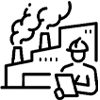
Manufacturing
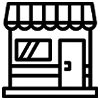
Retail
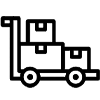
Wholesale

E-Commerce
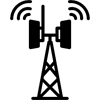
Telecom

Construction
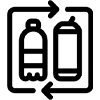
FMCG
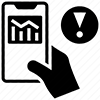
Trading
 India Office
India Office
601,Webel Tower I ,BN-4,
Sector V, Salt Lake,
Kolkata-91,WB,India
 Bangladesh Office
Bangladesh Office
GA-99/5, Rahima Tower (6th Floor) ,Badda Link Road, Middle Badda,
Dhaka-1212.
 UAE - Dubai
UAE - Dubai
Plot No: 78, Makani no: 30375 95622,
Building: Assalam, 3rd Floor,
PO Box: 381257, AI Rega
(In front of AI Ghurair Shopping Mall),
Dubai, UAE
 UK Office
UK Office
Suit 63 24-28 St.Leonards Road, SL4 3BB - Windsor
Berkshire (GB)
United Kingdom